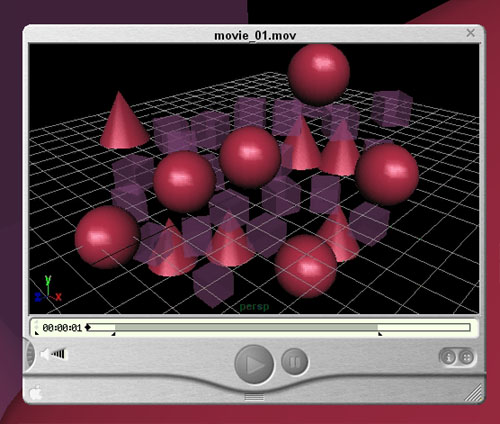1) Create an Animation in MAYA
1st keyframe
- make sure the Time Indicator is at frame 1
- compose the beginning of the scene
- select all the objects that should be part of the animation
- hit "s" for Animate > Set Key (creates a keyframe)
next keyframes
- move Time Indicator up
- compose scene for 2nd keyframe
- select all the objects that should be part of the scene
- hit "s"
...
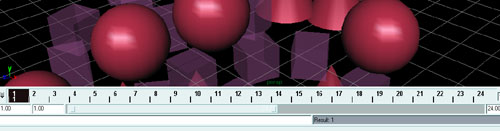
hints
- single objects can be added to keyframes
- different objects can be set to different keyframes
- duplicating an object includes the animation
- for other ways to create animations see Help > Library > Animation
2) Create a Movie Clip with Playblast
- Deselect everything
- If there are lights in the scene, turn of the Icon with Show > Lights
- Chose Window > Playblast ![]() or POB from the prepared shelf
or POB from the prepared shelf
- set Display Size : Costum
- Size : 500 x 300
- Scale : 1.0
- make sure Remove Temporary Files is NOT marked
- make sure Save to File IS marked
- enter filename (without extension) at Movie File
- Hit ENTER
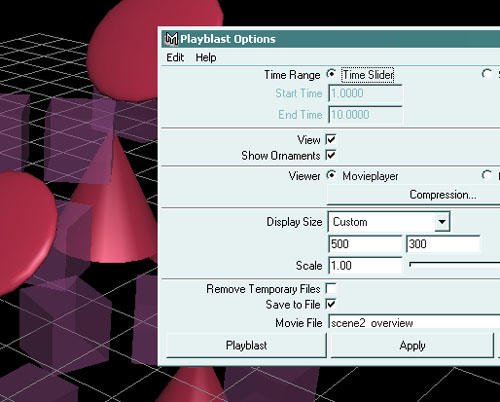
3) Edit Movie Clips with Quicktime Pro
- start Quicktime Pro
- start a new Movie with File > New Player
- open the playblast clip with File > Open Movie ... (the path is usualy
something like ...\yourname\Eigene Dateien\maya\projects\default\images\playblast.avi)
- mark the section to be copied with the tags underneath the timeline
- copy with control-c
- click on the first movie window and paste the section with control-v
add another playblast clip
- File > New Player
- File > Open Movie ...
- mark and copy a section
- click on the main movie window
- make sure you are at the end of the clip
- use control-v to paste the second section
saving and compressing:
- when saving make sure to make the movie "self-containted",
so that all the clips are within the file and not just links
- since the uncompressed version of the movie may become very large is
should be compressed
> export ... convert to quicktime ... soerenson 2xCD compression